Solaar 는 로지텍 마우스,키보드 리시버를 페어/언페어 관리하고, 베터리 정보 등을 가져올수 있는 툴입니다. 공식 사이트는 https://pwr.github.io/Solaar/ 입니다.
아쉽게도 이 관리툴은 리눅스 기반에서만 지원됩니다.
Linux devices manager for the Logitech Unifying Receiver.
Solaar is a Linux device manager for Logitech’s Unifying Receiver peripherals. It is able to pair/unpair devices to the receiver, and for most devices read battery status.
It comes in two flavors, command-line and GUI. Both are able to list the devices paired to a Unifying Receiver, show detailed info for each device, and also pair/unpair supported devices with the receiver.
아래는 설치 및 사용방법이 정리, 소개된 사이트입니다.
cli 및 gui 방법이 아주 자세히 나와있습니다.
http://gihyo.jp/admin/serial/01/ubuntu-recipe/0397
cli 및 gui 방법이 아주 자세히 나와있습니다.
http://gihyo.jp/admin/serial/01/ubuntu-recipe/0397
14.04 이전의 경우 먼저 PPA를 추가$ sudo add-apt-repository ppa : daniel.pavel / solaar $ sudo apt-get updateSolaar 패키지 설치$ sudo apt-get install solaar solaar-gnome3
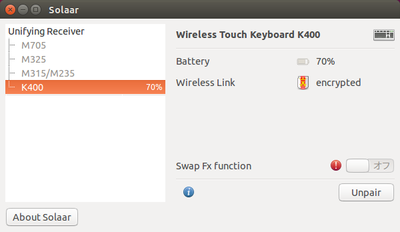
Unifying Receiver 를 잃어버렸을때, 새로운 리시버와 페어 관리 할때 사용하면 좋을 것 같네요.